First off, After opening your Map Editer, Goto "Edit" Then General Information, Like This :
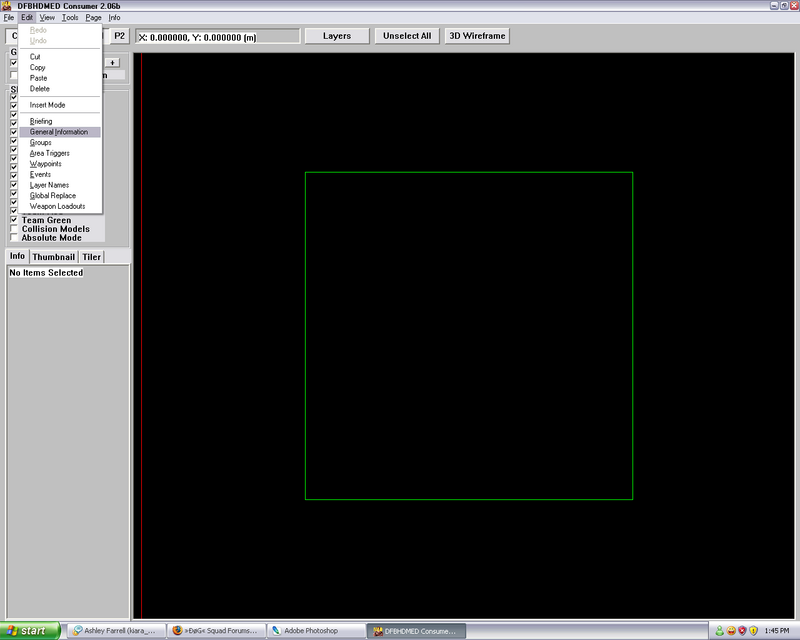
Next, You will want to give the map a Name, Put your name as the designer (Game Name), And under Terrain select Flat. and mission tiles does not matter at this moment, They are tiles for decorations to the ground, but we will not be using them today. Check Deathmatch under Map Types, If you look over at the right side of this window, there is Water Level, and Fog Settings. Check Fog Distance, and set it to 30. Then under Environment File, Select Dusk 3, and select night vision goggles available. It will look something like this :
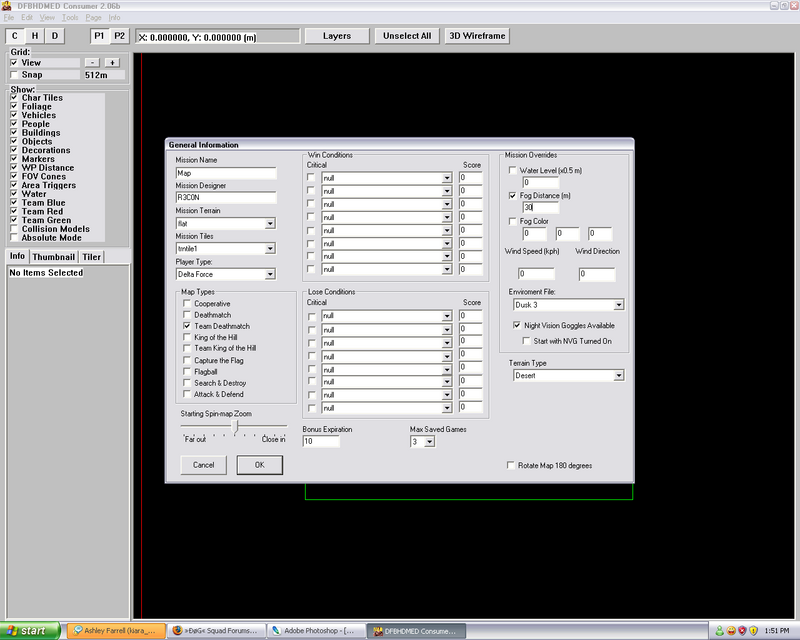
Now hit OK.
Next, Make sure Number Lock (Num Lock) On your keyboard is turned on, Then hit the + Sign near the num-pad a few times, to zoom in. We will now hit Insert, To turn Insert Mode on. This is how you place objects, and decorations. Now click someplace on the map, We will then goto Buildings, and place a 2 story bombed out building, Anywhere really. It doesn't matter.
That Grey looking object on the map is our building.
It will look something like this (Building Spot May Differ) :
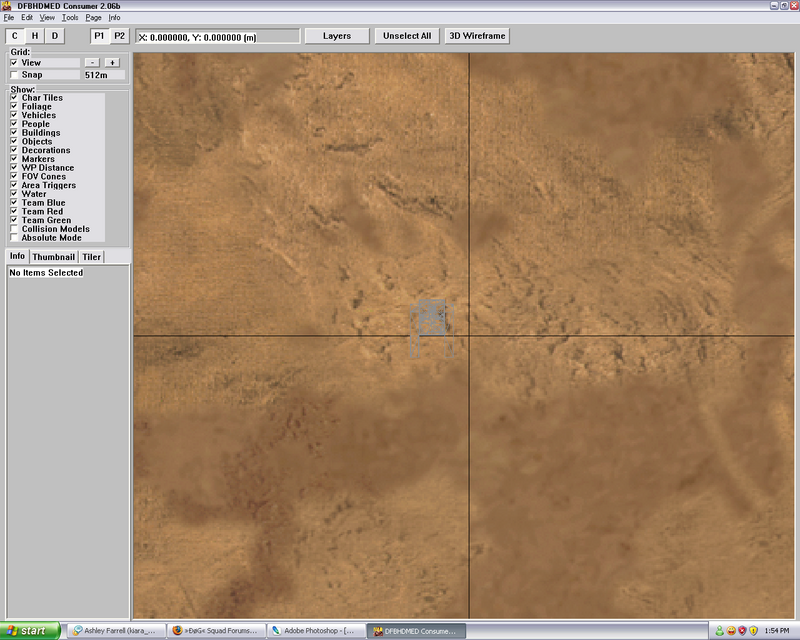
Next, We will click someplace else, With insert mode still on, And goto Foliage, This time we will add "Double Palm tree Grouping", Someplace near the building. The palm tree is now added, After hitting OK. We will now hit insert again, to turn off insert mode. Click somewhere near the palm tree, but away from our building, To make the Palm Tree turn yellow. Now Hit Ctrl+C to copy the palm tree, Now hit CTRL+V, And click someplace else, to copy the palm tree to another spot, keep doing it until there is a small forest of palm tree's around the building. It'll look something like this :
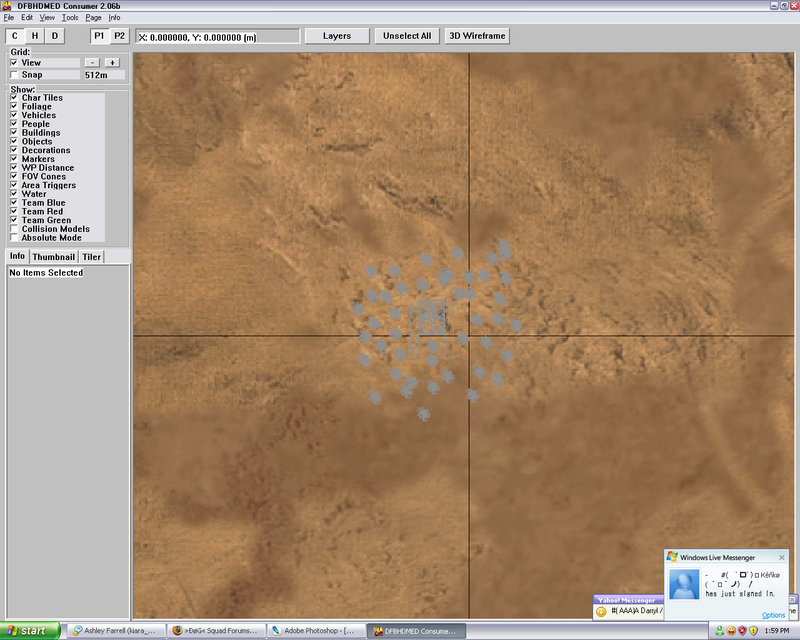
There is a few cool things to know, That I will show you now, You do not need to do these, just remember them. After selecting an object (It'll be yellow) Right click, and click Move, that is how you can move an object.
Another is Holding the Shift Key, Clicking the map, then dragging the mouse while holding the click, To make a box. This box will select whatever is in the box. Try this, Select everything you have added at once.
Next is, Right click, while it all is selected, And click Group Rotate, Then click the arrows or set a number, and it will all rotate. Doing normal rotate will rotate each object, making every object spin. Doing Group Rotate will spin all the objects as if it was one.
You can also move them by right clicking and clicking move, and you can move it all, Next, Hold CTRL, And click somewhere, then drag it like before, Over everything, unselecting it all. We could of clicked Unselect All up top though, But I thought i'd show you this. All of this is good for selecting smaller amounts of objects, or even one object, if you can't seem to get the right one selected by clicking.
Next Up. We will hit Insert Again, to activate Insert Mode, We will now click a bit aways from the other objects, Then we will goto Foliage again, Then add a Large Desert Bush. Hit insert again to turn insert mode off, Now select the large desert bush, And only it. Then Hit ctrl+C, to copy, Then CTRL+v to paste it, Keep doing this until there is alot between the trees, all around the building.
It will now look something like This :
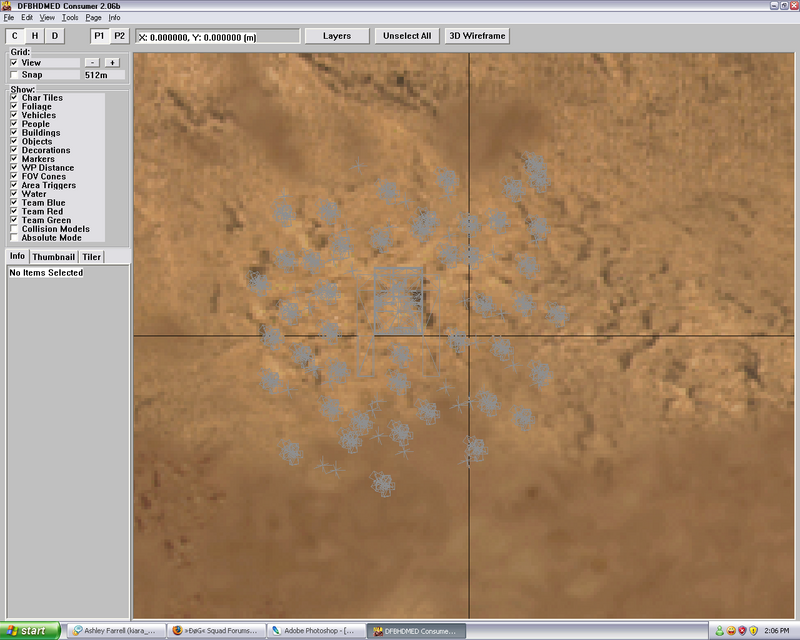
Next up, We will add spawn points, Goto Insert Mode Again (Insert Key) Click somewhere, Preferably not in the building, inside the small forest though. Goto Markers, Then add a Deathmatch Player Start Marker. We will now undo Insert Mode (Insert Key) and select the Player Start Marker, We will now CTRL+C To copy it, Then CTRL+V to add a few more around the building. It will look something like this :
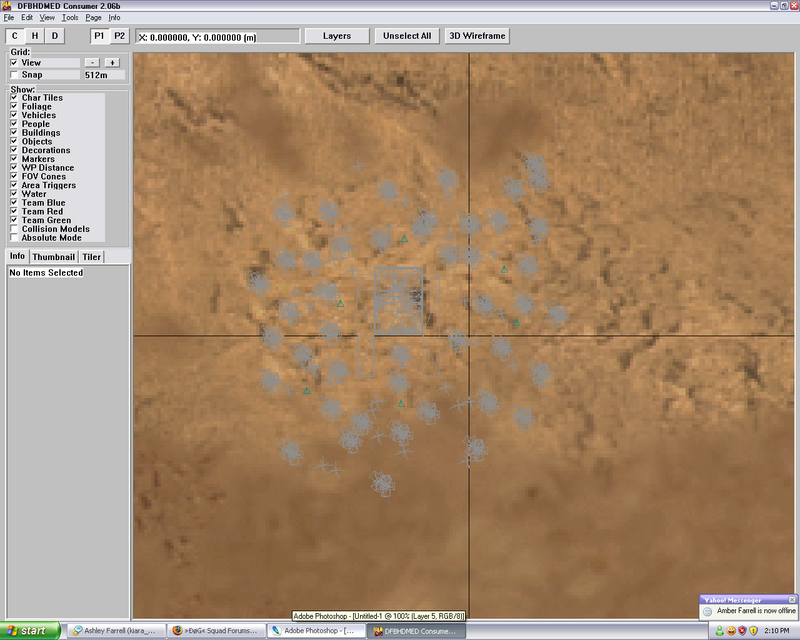
Now, goto Insert Mode Again, Click Just in between the two things that stick out of our building. Then Goto Objects, and add a CTflag Change Team Flag (PSP).
It Will Look Like This :
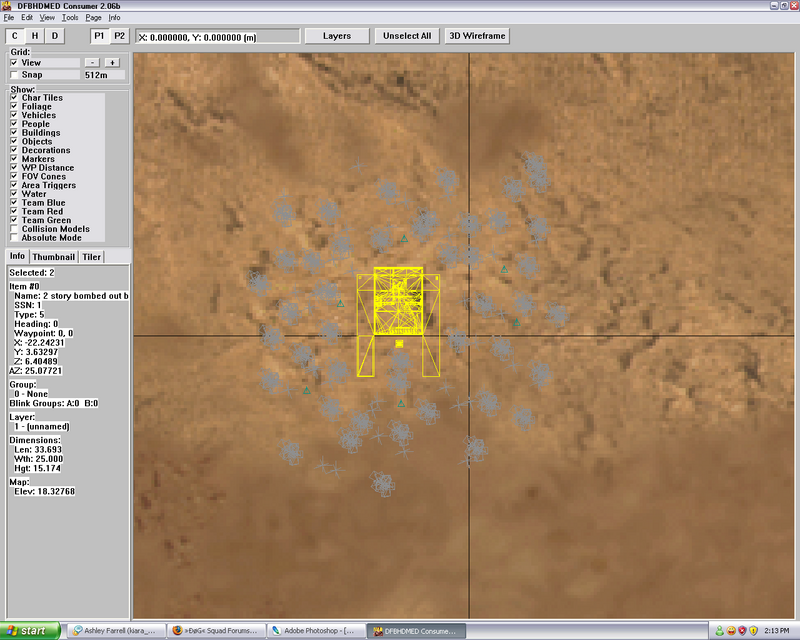
This map is also suitable for Team Deathmatch sinse we added that PSP, But, In Team Deathmatch maps, Firstly, Make sure Team Deathmatch is Checked for them, Also, Instead of Deathmatch Player Start Markers, You would add Team Blue Start Markers, and Team Red Start Markers, Also under the Markers Section of the Insert Mode Window.
Now that all of this is done, That is our very simple, but playable for 2-4 players map. You will now goto File, then Save And Export. Type in a map name, Into the window, And click Save. Your First map is Complete, and Ready to play :O For Deathmatch